Background
I am not a programmer and know nothing about setting up a website until I viewed Ali Abdaal’s Youtube: How To Set Up A Website – EVERYTHING You Need To Know. I suddenly realized that it was not that difficult to set up my own website by myself without the assistance of professionals.
I searched Ghost where Ali Abdaal built up his website. The very first steps pushed me back since I needed to fill in my credit card No. and the security code in an unfamiliar circumstance, which gave me the feeling of insecurity. Therefore I started to do more research to see if any alternative way to set up a website.
Three Steps to Set Up a Website
Thanks to the internet where you always can find answers to the questions, I set up my own website in three steps:
- Register a Domain
- Engage a Web Hosting Provider
- Install Word Press in Hostinger and Design the Website
1. Register a Domain
I registered a domain on https://www.namecheap.com/. It is quite easy to handle by following the instructions on its website.
(1) Type in the domain name you want to register in following column, and click the search button to see whether the domain name is still available to register.
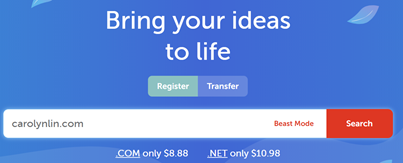
(2) Add the domain name to the cart and checkout. I also applied for a discount with the Promo Code which will enable me to buy such domain name by US$6.48 on the first year.

After the payment was made, the domain is mine.
2. Engage a Web Hosting Provider
You can also buy your domain name on other websites, such as https://www.domain.com, https://www.gandi.net/en, www.123-reg.co.uk, https://hk.godaddy.com/.
A web hosting provider gives me a cyber place to store my website and relevant data and files on the website, and ensure the access to my website via the World Wide Web.
There are many web hosting providers, such as A2 Hosting, HostPapa, Hostinger, GreenGeeks, InMotion Hosting. I chose Hostinger as my web hosting provider since it is quite price friendly to me as a beginner.
(1) Select the web hosting plan
I Logged in Hostinger and chose the following most popular plan, which costed me around US$ 125 for 48-month hosing service. When completing the order, I verified my email account.
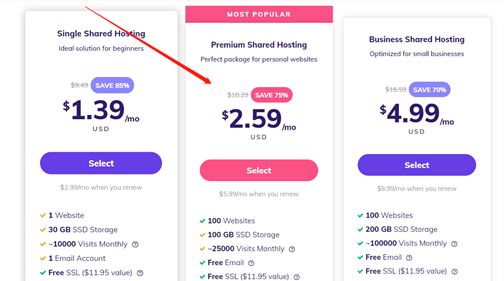
(2) Connect the domain to the web hosting provider
It is not that difficult to connect the domain to Hostinger by following the instructions: How to point domain to Hostinger?
I changed the nameservers of my domain on the Namecheap management page to Hostinger by paste “ns1.dns-parking.com” and “ns2.dns-parking.com” in following columns.

3. Install the WordPress in Hostinger and Design a Website
WordPress is one of the most popular Content Management Systems (CMS) where I can easily design, create and manage online content of my website. It is free of charge in general and so far I haven’t used its charging functions. The other popular CMSs include Joomla and Drupal.
It is quite difficult and confused for me to install WordPress on my computer since I need to change the code or whatever it is to start the installation. Therefore I gave up. And the good news is that I can install WordPress in Hostinger and design my website online.
Here comes the instruction to install WordPress in Hostinger.
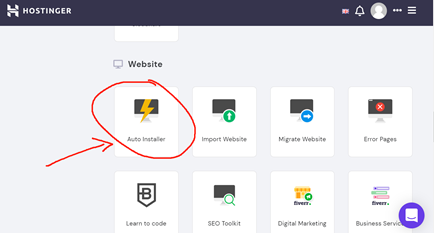
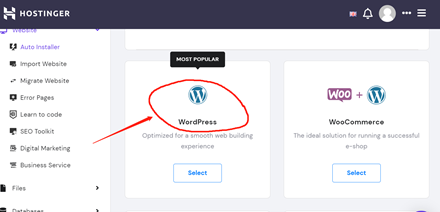
After the installation, I started to design my website during exploring every button’s function on the WordPress. Finally, everyone can see what my website looks like. And right now I’m still on the way to update this website.
Thank you for your reading.

